Find Your Tracking Script
- Go to your dashboard and select your website
- Click on the dropdown menu for your website in the top left of your dashboard
- Click on "Site Settings"
- Under "General" tab, you'll find your unique tracking code in a dark code block
- Use the "Copy Code" button to copy the script to your clipboard
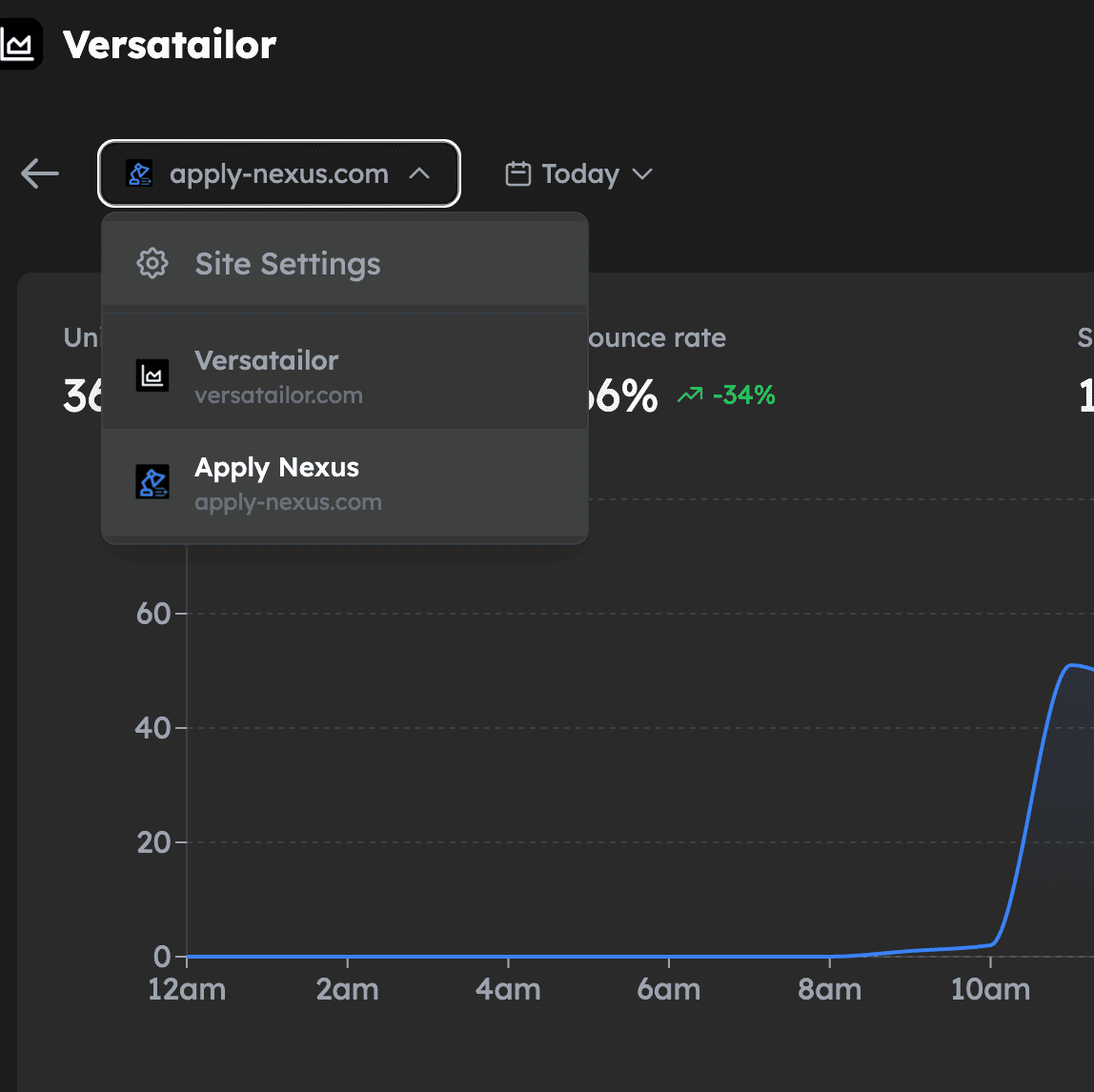
Installing the Script
Add the tracking script to your website by:
- Opening your website's HTML file or template
- Locating the
<head>section - Pasting the copied script inside the
<head>tags
Verifying Installation
To ensure your tracking script is properly installed:
- Return to the Site Settings page
- Click the "Verify Installation" button
- Wait for the validation check to complete

Validation Results:
- ✓ Success: "The script is correctly installed on your website!"
- ✗ Error: "Could not find the tracking script"
Need help? Contact us for assistance.
Suggest features? We'd love your feedback