Get your API key
Your API key allows you to programmatically access your VersaTailor analytics data. This guide will show you how to obtain and configure your API key.
Prerequisites
Before you can get your API key, you need:
- A VersaTailor account
- At least one website added to your account
- Admin access to the website
Step 1: Navigate to Website Settings
- Go to your dashboard and select your website
- Click on the dropdown menu for your website in the top left of your dashboard
- Click on "Site Settings"
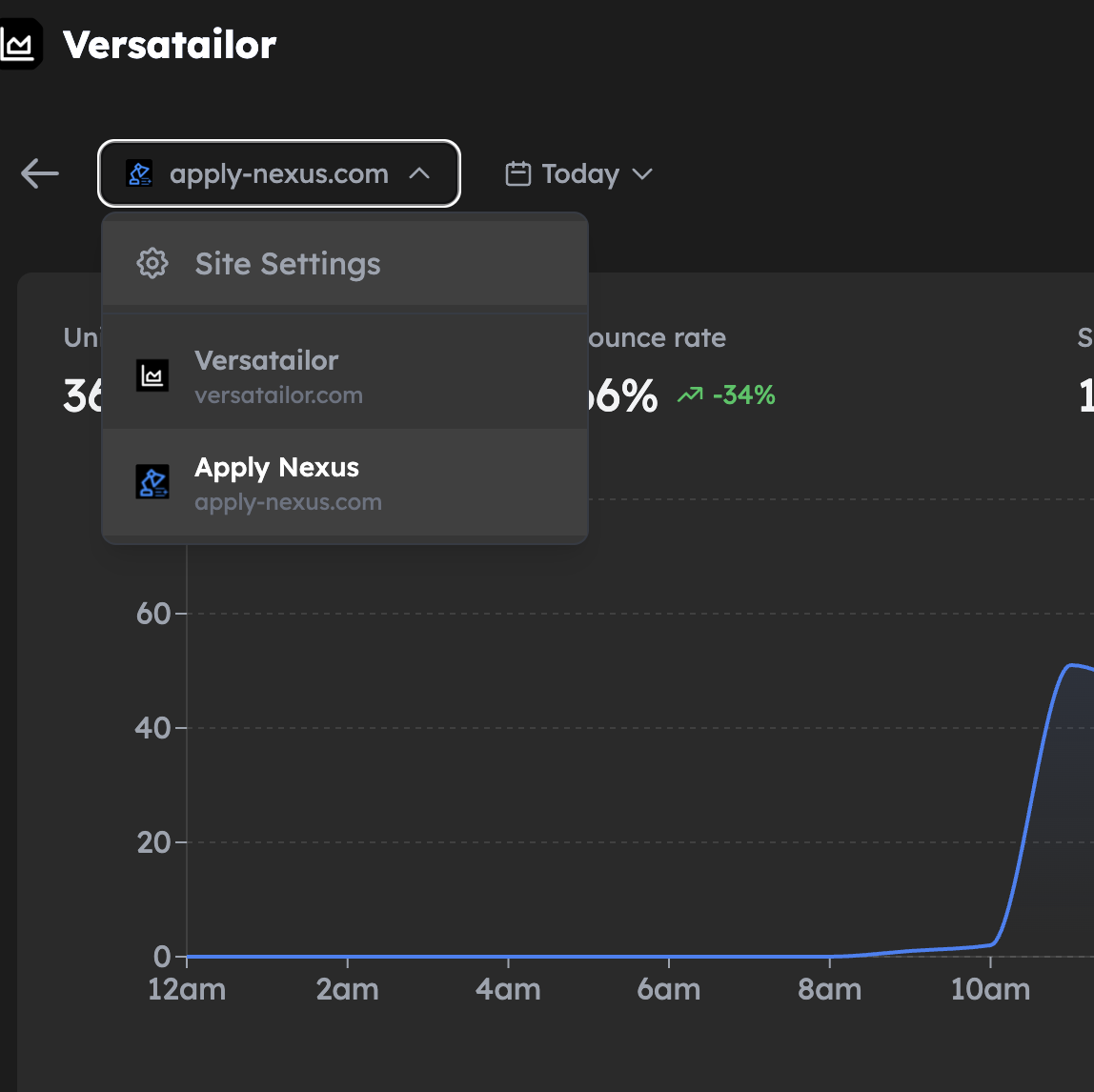
Step 2: Generate API Key
- Under "API" tab, you'll be able to generate your API key for that website
- Be sure to copy it immediately as we won't be able to show it to you again for security reasons
- Do NOT commit this key to source control and keep it safe
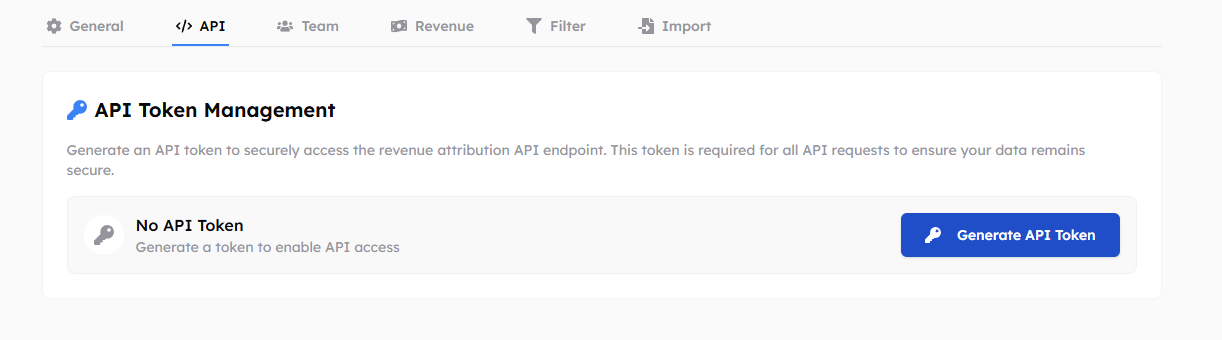
Step 3: Configure Environment Variables
Add your API key to your environment variables:
# .env.local
VERSATAILOR_API_KEY=your_api_key_here
VERSATAILOR_WEBSITE_ID=your_website_id_here
Using Your API Key
Basic Authentication
Include your API key in the Authorization header:
const response = await fetch("https://versatailor.com/api/v1/realtime", {
headers: {
Authorization: `Bearer ${process.env.VERSATAILOR_API_KEY}`,
"Content-Type": "application/json",
},
});
Example: Fetching Real-time Data
async function getRealtimeVisitors() {
const response = await fetch("https://versatailor.com/api/v1/realtime", {
headers: {
Authorization: `Bearer ${process.env.VERSATAILOR_API_KEY}`,
"Content-Type": "application/json",
},
});
const data = await response.json();
return data;
}
Security Best Practices
- Never commit API keys to version control
- Use environment variables for storing API keys
- Rotate API keys regularly for enhanced security
- Limit API key access to only necessary team members
- Monitor API usage for unusual activity
API Key Permissions
Your API key has the following permissions:
- Read access to analytics data
- Read access to real-time visitor data
- Read access to custom events
- Read access to revenue data (if enabled)
Troubleshooting
Invalid API Key Error
If you receive an "Invalid API Key" error:
- Verify the API key is correct
- Check that the key hasn't expired
- Ensure you're using the correct website ID
- Contact support if the issue persists
Rate Limiting
API requests are rate-limited to prevent abuse:
- Free plans: 100 requests per hour
- Pro plans: 1,000 requests per hour
- Enterprise plans: 10,000 requests per hour
Next Steps
Now that you have your API key, you can:
Need help? Contact us for assistance.
Suggest features? We'd love your feedback